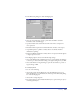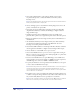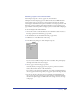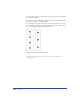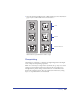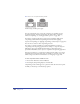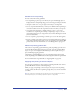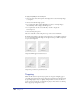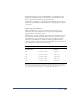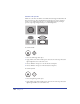User Guide
Chapter 12402
3
Select Split Complex Paths to split paths into smaller sections as they
are printed and exported, to reduce the likelihood of memory-related
PostScript errors.
Note: To avoid printing problems, deselect this option if a document contains an EPS or
bitmap image pasted inside a complex path.
4 Choose an Images option to determine how bitmap image data is sent to the
printer or included in an exported file:
• None prints the exported file from an application capable of reading OPI
(Open Pre-Press Interface) comments, for relinking to a higher-resolution
image for final output.
• ASCII encodes image data as ASCII characters that are readable across
platforms. This option create a larger file that prints slower than other options.
• Binary (Cross Platform) encodes images as binary data for either Windows or
the Macintosh.
• On the Macintosh, Binary encodes images as binary data. Files with binary
encoded data are smaller and print faster on the Macintosh, but cause
PostScript errors when printed from Windows.
5 Select Include OPI Comments to include Open Pre-Press Interface comments
that an application will relink to a higher-resolution image for final output.
6 Choose whether to convert RGB colors to process colors:
• Select Convert RGB to Process to process colors on output when creating an
EPS or a composite or if you plan to print a bitmap image file to a printer that
does not color-separate RGB images.
• Deselect Convert RGB to Process to print RGB image colors as RGB colors,
and not reliably color-separate documents to CMYK. If you print separations,
the RGB image colors convert to CMYK or CMYKOG colors.
7 To specify the number of colors in graduated and radial fills, choose an option
or enter a value for Maximum Color Steps.
Note: If an EPS file generates more than the maximum number of colors in the prepress
system’s line-work format, enter a number smaller than 256 until the file converts
successfully. Adjust values with caution—reducing the number of colors may also reduce
the smoothness of color transitions.
8 For Flatness, enter a value to determine the number of straight segments used
to define a curved path. A larger number creates a flatter curve; values above 10
may result in visibly flattened curves, especially at low resolutions.
Note: You can set a flatness value for selected curves in the Object inspector. Flatness
values set for selected objects override the value set for the entire document.