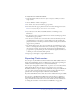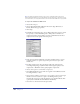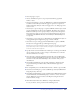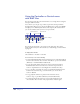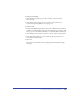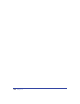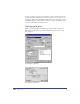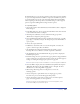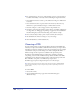User Guide
Chapter 11384
Using the Controller or Control menu
with SWF files
You can use the Controller or the Control menu to test, change movie settings for,
and export SWF movie files.
To test movies, you can play, stop, rewind, step forward, and step backward
through frames. When you test a movie, FreeHand creates a temporary SWF file
and displays it in a Flash Playback window. The temporary file is deleted when
you close the window, unless you choose to export the file.
You can drag the Controller to reposition it in the application. You can also
change the shortcut keys for the Controller (see “Customizing your environment”
on page 88).
To display the Controller:
Choose Window > Toolbars > Controller.
To test a movie, do one of the following:
• To launch the Flash Playback window and play the movie, click the Test Movie
button in the Controller, choose Control > Test Movie, or press Control+Enter
(Windows) or Command+Return (Macintosh).
• To step through the frames of the movie, use the Step Forward and Step
Backward buttons in the Controller, choose Control > Step Forward or
Control > Step Backward, or use the Right Arrow and Left Arrow keys.
• To go to the first or last frame in a movie, use the Rewind and Fast Forward
buttons in the Controller. To go to the first frame, you can also choose
Control > Rewind.
• To stop playback, click the Stop button in the Controller, choose
Control > Stop, or press Enter (Windows) or Return (Macintosh).
• To resume playing the movie if it has stopped, click the Play button in
the Controller, choose Control > Play, or press Enter or Return again.
Step Forward
Last Frame
Test Movie
Play
Step Backward
First Frame
Stop
Export Movie
Movie Settings