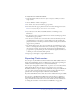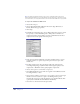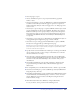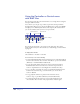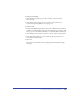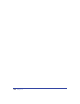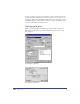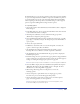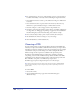User Guide
Creating Web Graphics and Animation 383
8
Select the pages to export.
9 Choose an Animation option to export layer-based frames, page-based
frames, or both:
• Select Layers and Pages to export one SWF file that contains all the FreeHand
document content. All layers of the first page are exported as a sequence of
frames, followed by all layers of the second page, and so on. Each page can be
used as a scene.
• Select Layers to export each page as a separate SWF file, with the layers of each
page becoming frames in the respective SWF file. The frames are sequenced
from the bottom layer to the top layer. Objects on layers below the separator
bar in the Layers panel are exported as one background layer that appears in
each frame in the SWF file. However, the Guides layer and hidden layers are
not exported.
• Select Pages to export each page as a Flash frame in one SWF file. The layers of
each page make up the image for that page (or frame, in Flash).
• Select None to export each page of the FreeHand file as a separate SWF file.
The layers of each page make up a still image for that page.
Note: If you choose Layers and Pages or Pages, each frame is the same size as the first
page exported. If you choose Layers or None, each page is a separate SWF, and the
movie size is the same as the page size.
10 Specify a frame rate for the Flash movie in frames per second (fps). As in Flash,
choose a frame rate from 0.01 fps to 120 fps, in increments of 0.01. For the
smoothest animations, use 12 fps.
11 Select Autoplay to begin the animation automatically at the specified frame
rate in the stand-alone Flash Player. Deselect the option to stop the animation
at Frame 1 in the stand-alone Flash Player; choose Control > Play to start
the animation.
12 Select FullScreen Playback to play the entire animation at full screen until
you press Esc.This option has no affect on Flash animations played in a
Web browser.
13 For Compatibility, choose the Flash version format to which to export the file.
14 Select Protect from Import to prevent a SWF file exported by FreeHand from
being imported by other users.
15 Select High Quality Printing to print each frame in the SWF animation at high
resolution from the stand-alone Flash player, version 4.0 or later, or browser
plug-in. When this option is deselected, the file prints using the browser’s
screen resolution (72 dpi).
16 Click OK, and then click Save (Windows) or Export (Macintosh).
To test your movie, see the procedure in the following section.