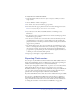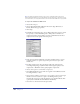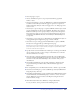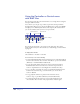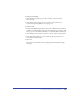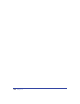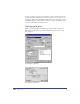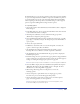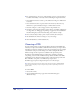User Guide
Chapter 11382
Note: To display anti-aliased artwork on the screen as it will appear when exported to
Macromedia Flash SWF format, test the SWF file using the Controller or Control menu. For
more information, see “Using the Controller or Control menu with SWF files” on page 384.
To export a FreeHand file in SWF format:
1 Choose File > Export.
2 Choose Macromedia Flash (SWF) from the Save As Type (Windows) or
Format (Macintosh) pop-up menu.
3 Click Setup.
4 In the Movie Settings dialog box, choose a Path Compression option to control
how precisely to convert FreeHand paths to Flash paths—from None (no
compression and the greatest number of points) to Maximum (for the most
compression but lowest quality and fewest points).
5 If the artwork contains dashed lines, select Trace Dashed Strokes to convert
each dash segment to a separate object. This option increases export time
and file size.
6 For Image Compression, choose the image quality and compression for
converting bitmap images to JPEG format—None (highest quality, lowest
compression) to Maximum (lowest quality, highest compression).
7 Choose a Text option to control how to export text:
• Select Maintain Blocks to keep all the text together in a FreeHand text block
for editing in Flash 3 or later.
• Select Convert to Paths to convert text to vector paths, so the text is no longer
editable as text. Text attached to a path or text flowing inside a path is
automatically converted to paths and therefore is not editable in Flash. (This
option yields a smaller file size than Maintain Text Blocks.)
• Select None to omit all text from the exported file.