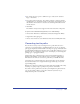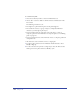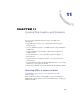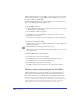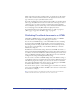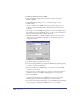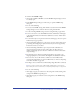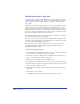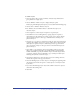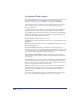User Guide
Chapter 11376
To publish a FreeHand document as HTML:
1 With the document displayed in the Document window, choose File >
Publish as HTML.
2 In the HTML Output dialog box, do one of the following to choose
HTML settings:
• Choose a setting from the HTML Setting pop-up menu. (If you have not
previously created any HTML settings, only the built-in Default setting is
available.)
• Click Setup to view the HTML Setup dialog box and choose HTML settings.
For information on choosing HTML settings, see the procedure that follows.
When you have finished selecting settings, click OK.
• Click Wizard (Windows) or Assistant (Macintosh) and follow the onscreen
instructions to select HTML settings. When you have finished selecting
settings, click Finish.
3 Specify which pages to publish, all or a range.
4 Select Show Output Warnings to display the HTML Output Warnings dialog
box when you convert the document.
5 Select View in Browser or HTML Editor to preview the converted HTML
document on your system.
6 Choose a browser or editor from the pop-up menu to view the document, or
click Browse and locate an HTML viewing application on your system.
7 Click Save as HTML.
If you selected View in Browser or HTML Editor in step 6, the specified
HTML application launches and displays the converted document.
8 If you selected Show Output Warnings in step 4, the HTML Output Warnings
dialog box appears, indicating any HTML errors in your document.