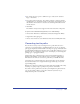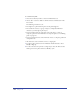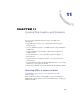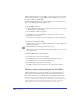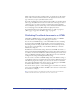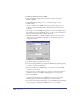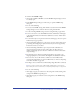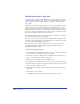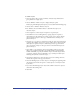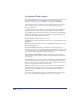User Guide
Chapter 11374
The Navigation panel lets you assign URLs to objects, inspect objects to see what
URLs are assigned to them, update a URL for all objects linked to it, and search
for objects linked to a specified URL.
The Substring field displays words or phrases within an active text block that are
linked to the URL displayed in the Link text box.
To assign a URL to an object:
1 In the FreeHand Document window, select the object, text block, or text string
to which you want to assign a URL.
2 Choose Window > Panels > Navigation.
3 In the Link text box, enter the URL to be assigned to the object, or select a
URL from the pop-up menu.
If you selected a text string in step 1, the string appears in the Substring field.
To search for objects linked to a URL:
1 In the Navigation panel, enter a URL in the Link text box or select a URL from
the Link pop-up menu.
2 Click the Find button to the right of the Link text box.
Objects in the current document that are linked to the URL are selected in the
Document window.
To update a URL for all the objects linked to it:
1 Deselect all objects in the current document.
2 In the Navigation panel, select the URL from the Link pop-up menu.
3 Click the Find button to the right of the Link text box.
4 Modify the URL in the Link text box as needed.
The URL is updated for all objects linked to it in the current document.
About compressing artwork for the Web
When preparing images for display on the Web, you compress the images to
reduce file size and control the display of color and other attributes. You can
compress FreeHand artwork as a bitmap image in GIF, JPEG, or PNG format.
Note: You can also export FreeHand vector artwork in SWF format, to compress static
artwork or to export a document with animation or Flash actions. For more information, see
“Animating objects and text” on page 378, “Assigning Flash actions” on page 380,
“Exporting Flash movies” on page 381, and “Exporting files” on page 427.