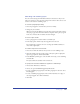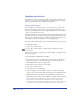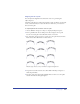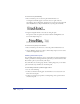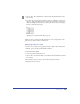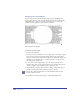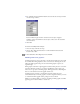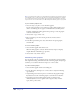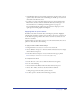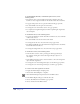User Guide
Chapter 10368
Note: If you add an inline graphic to a paragraph with a paragraph style applied, the Styles
panel displays a plus (+) sign next to the name of the assigned paragraph style to indicate
an override. Removing the override adjusts the inline graphic proportionally to match the
style’s font size. For more information, see “Overriding and redefining styles” on page 361.
To place an inline graphic in text:
1 Select the object you plan to use for the inline graphic.
If you’re using text blocks or text attached to paths as inline graphics, group
them to avoid having the text appear as individual characters when pasted.
If desired, transform the inline graphic before pasting it so that the graphic
retains the transformation.
2 Choose Edit > Copy or Edit > Cut.
3 Place an insertion point in an existing text block, and choose Edit >
Paste Special.
4 In the Paste Special dialog box, select the format for the pasted graphic,
and click OK.
To remove an inline graphic:
1 Select the inline graphic with the Text tool.
When an inline graphic is selected, the Text Character inspector displays
Graphic Element in the Effects pop-up menu.
2 Choose Edit > Cut or Edit > Delete.
Positioning inline graphics
You can edit the point size, paragraph spacing, word and letter spacing, baseline
shift, alignment, leading, and horizontal scale of an inline graphic. To adjust type
attributes, you use the Text menu, Text inspectors, or Text toolbar.
To position an inline graphic:
1 Select the inline graphic and the surrounding text.
2 Use the Text menu, Text inspectors, or Text toolbar to adjust the following
type attributes:
• Adjust leading at the insertion point to accommodate the graphic’s height.
By default, the bottom of an inline graphic is even with the text baseline.
• Use kerning to move the inline graphic and the text character that
immediately follows it closer together (with a negative value) or farther
apart (with a positive value).