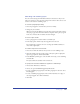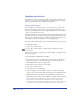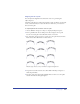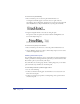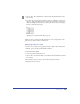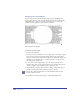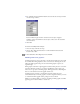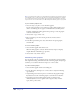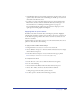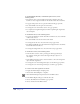User Guide
Using Type 363
Aligning text on a path
You can adjust the alignment and orientation of text on a path using the
Object inspector.
Text flows in the direction of the path, from left to right (clockwise) or from right
to left (counterclockwise). To reverse the direction of the text, you reverse the
direction of the path.
To adjust alignment and orientation of text on a path:
1 Choose Window > Inspectors > Object to display the Object inspector.
2 For Top and Bottom, choose which part of the text aligns to the top and
bottom of a closed path—None, Baseline, Ascent, or Descent.
3 For orientation, choose an option to orient text to the path—Rotate Around
Path, Vertical, Skew Horizontal, or Skew Vertical.
Baseline (left), Ascent (center), and Descent (right) text alignments
4 If a path is not visible onscreen, select Show Path in the Object inspector to
make the path visible.
5 For Inset, enter values in the Left and Right Inset text boxes to set the path’s
distance from the left and right margins.