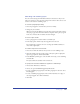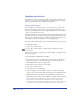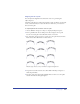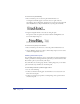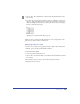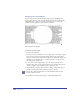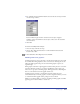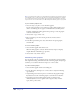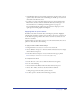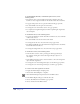User Guide
Chapter 10362
Applying text effects
In FreeHand, you can create many special effects with text. You can attach and
align text to a path, wrap text around graphics, create inline graphics, and apply
built-in special text effects such as shadows and underlines.
Attaching text to paths
You can align text to a path that is open or closed, with curve or corner points.
The text can be linked to other paths or text blocks. Type specifications of text
attached to a path remain intact. You can apply transformations to text attached to
a path as you would any other object.
Text flows along the top of a closed path and center-aligns by default. On an open
path, only characters up to the first carriage return or tab appear. An indicator dot
appears in the text’s link box if the text overflows the path. Left-aligned text on a
curved path is respaced automatically to avoid overlapping letters.
You can also make text flow inside a path; see “Flowing text inside a path” on page 364.
To attach text to a path:
1 Select a text block and a path.
2 Choose Text > Attach to Path, or click the Attach to Path button on the
Text toolbar.
You can edit text directly on the path or use the Text Editor; see “Using the Text
Editor” on page 325.
To place text on the top and bottom of an ellipse:
1 Position the Text tool in a text block at the point where the text should split
between the top and bottom of the ellipse, and press Enter (Windows) or
Return (Macintosh) to insert a carriage return.
2 Shift-click to select the text block and an ellipse.
3 Choose Text > Attach to Path.
4 If necessary, do one of the following:
• If the text disappears, choose Window > Inspectors > Object. In the Object
inspector, choose None from both the Top and Bottom text alignment menus.
• If the text flows in the wrong direction, Alt-click (Windows) or Option-click
(Macintosh) the path to select it. Choose Modify > Alter Path > Reverse Direction.
Note: FreeHand 10 does not adjust text on a path in files created in earlier versions of
FreeHand unless you detach them and reattach them to the path. Left-aligned text
attached to paths in FreeHand 10 retains the adjustment when opened in previous versions
of FreeHand. For more information, see “Detaching text from a path” on page 365.