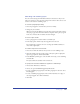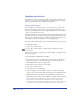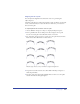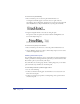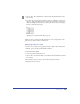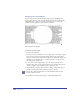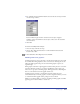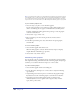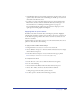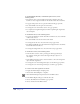User Guide
Using Type 361
Overriding and redefining styles
You can override settings for individual attributes in selected text, and you can
remove an override to restore the style settings in the selection. You can use a text
selection as the basis for redefining a style.
To override a paragraph style setting:
1 Select the paragraph or text block that you want to modify.
2 Change any text attribute.
When you select the modified text, the style name appears in the Styles panel or
the Styles pop-up menu in the Text Character inspector with a plus (+) sign in
front of it to indicate that an attribute has been changed.
To remove a style override:
1 Select a paragraph or text block with an overridden style.
2 In the Styles panel, click the style that is applied to the selection.
The original style is applied to the text, restoring any modified attributes to
those of the original style.
To redefine a style based on selected text:
1 Select the text with the attributes that you want to use for defining a style.
2 Click the triangle in the upper right corner of the Styles panel to display the
Options pop-up menu, and choose Redefine.
3 In the Redefine style dialog box, select the name of the style you are redefining,
and click OK.
The style assumes the attributes of the selected text.
To specify how a selections’s attributes are applied to a redefined style:
1 Choose Edit > Preferences. Click Text.
2 Choose an option for Build Paragraph Styles Based On:
• To base a redefined paragraph style on the first paragraph in a selection, select
First Paragraph.
• To base a redefined paragraph style on the common attributes of a range of
selected paragraphs, select Shared Attributes.
3 Click OK.