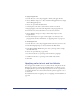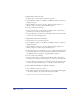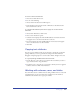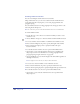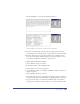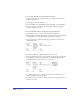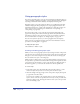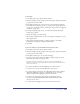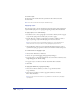User Guide
Using Type 353
To remove a stroke or fill from text:
1 Select the text with the Text tool.
2 Do one of the following:
• Choose None from the Stroke or Fill inspector.
• In the Swatches panel, select the Stroke or Fill selector, and then select the
None swatch in the color list.
To control how the Swatches panel selectors apply color to selected text or
text blocks:
1 Choose Edit > Preferences. Click Colors.
2 Select a Color List Shows option:
• Container Color displays the stroke and fill attributes of selected text blocks
and applies color to the selected text block, not the text.
• Text Color displays the stroke and fill attributes of selected text and applies
color to the selected text, not the text blocks.
3 Click OK.
Copying text attributes
You can copy text attributes from one text selection to another by copying and
pasting. Attributes you can copy include the settings in the Text Character,
Paragraph, and Spacing inspectors, as well as tabs, indents, margins, and colors.
To copy and paste type attributes between text selections:
1 Use the Text tool to select the text or text block whose attributes you want to
copy, and choose Edit > Copy Attributes.
2 Use the Text tool to select the text or text block to which you want to apply the
attributes, and choose Edit > Paste Attributes.
Working with columns, rows, and tables
You can format text into columns and rows. Using columns and rows or tabs and
paragraph breaks, you can create tables. You can balance text in columns to
control how the text flows across a group of columns.