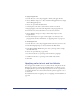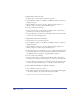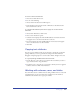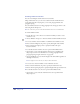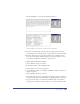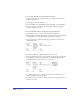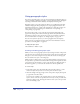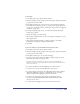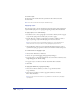User Guide
Chapter 10352
To apply a stroke or fill color to text:
1 Using the Text tool, select the text inside the text block.
2 Choose Window > Panels > Color Mixer and Window > Panels > Swatches to
display those panels.
3 Choose Window > Inspectors > Stroke to display the Stroke inspector, or
Window > Inspectors > Fill to display the Fill inspector.
4 Do one or both of the following:
• To apply a stroke, drag a color from the Color Mixer panel or the Swatches
panel onto the color box in the Stroke inspector.
• To apply a fill, drag a color from the Color Mixer panel or the Swatches panel
onto the color box in the Fill inspector.
To apply a stroke or fill color to a text block:
1 Use the Pointer tool to select the text block.
2 Choose Window > Panels > Color Mixer and Window > Panels > Swatches to
display those panels.
3 Choose Window > Inspectors > Stroke to display the Stroke inspector, or
Window > Inspectors > Fill to display the Fill inspector.
4 In the Stroke inspector or the Fill inspector, choose a Stroke or Fill style from the
pop-up menu, and choose options for the stroke or fill. For more information,
see “Applying strokes” on page 275 or “Applying fills” on page 287.
5 Do one or both of the following:
• To apply a stroke, drag a color from the Color Mixer panel or the Swatches
panel onto the color box in the Stroke inspector, or onto the text block border.
• To apply a fill, drag a color from the Color Mixer panel or the Swatches panel
onto the color box in the Fill inspector or onto the text block interior area.
To show or hide stroke and fill colors applied to text blocks:
1 Choose Window > Inspectors > Object.
2 In the Object inspector, select Display Borders to show strokes and fills applied
to text blocks. Deselect the option to hide the strokes and fills.
Note: This option also shows and hides paragraph rules.