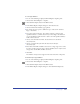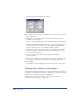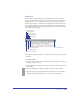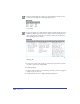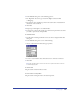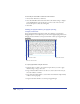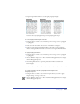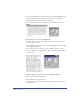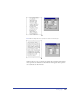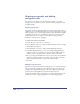User Guide
Using Type 343
Setting tabs
You can align text using default tabs, or by adding tabs. You can also add tab
leaders, repeating characters (such as dots) used to fill the space between tabbed
elements. You can create a custom leader using a character of your choosing.
Default tabs left-align at 1/2-inch intervals, regardless of the unit of measure for
the document. When you place new tabs, the default tabs to the left of the new
tab are deleted. You can choose from five kinds of tabs on the text ruler: left, right,
center, decimal, and wrapping.
You can track tab placement with a vertical line in the text block as you drag a tab
on the ruler.
To set tabs manually:
1 Using the Text tool, click to set an insertion point where you want to apply tab
settings, or drag to select text.
2 Drag a tab marker from the text ruler to its new location in the area just above
the numbers:
• Drag the left-align tab to align the left edge of the text to the tab marker.
• Drag the right-align tab to align the right edge of the text to the tab marker.
• Drag the center-align tab to align text to the center of the tab marker.
Left-aligning tab
Right-align tab
Center-align tab
Decimal-align tab
Wrapping tab
Default tab marker
First-line indent marker
Left indent marker
Right indent marker