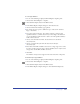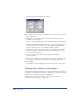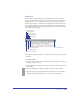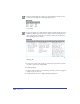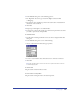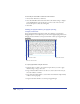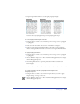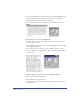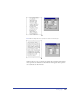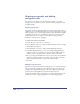User Guide
Chapter 10342
3
Choose Font from the Attribute pop-up menu.
4 For Change In, choose an option to define the scope of the search—Selection,
Page, or Document.
5 Under From, choose a font from the font menu. To search all fonts in a
document, choose Any Font.
6 Choose a style from the style menu. To search fonts in all styles, choose Any Style.
7 Enter values in the Min. and Max. text boxes to specify a range of type sizes to
search. To search for a specific point size, enter a value in the Min. text box
only. To search all type sizes, clear the Min. and Max. text boxes.
8 Under To, choose a font from the font menu to determine what the original
font will be changed to. To keep the font the same and change style or type
size only, choose No Change.
9 Choose a style from the style menu. To keep the style unchanged,
choose No Change.
10 Enter a value for Change to determine the type size that the original type will
be changed to. To keep the type size the same, clear the Change text box.
11 Click Change.
The number of objects changed appears in the lower left corner of the panel.
Setting tabs, indents, and margins
Tabs, indents, and margins can help you to control text formatting. In addition to
setting these, you can position text relative to left, right, top, or bottom text block
edges. You can also adjust spacing between paragraphs.
You must display the text ruler in order to set these options. For more
information, see “Selecting text” on page 322.