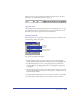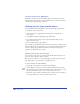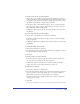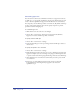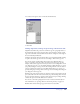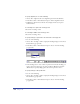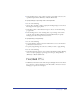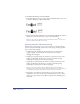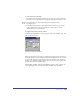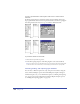User Guide
Chapter 10340
To keep a specified number of lines together at the end of a column or linked
text block:
In the Text Spacing inspector, for Keep Together, enter the number of lines to be
kept together. Enter a value of at least 2 to prevent the first or last line of a paragraph
from being isolated at the bottom or top of a column or linked text block.
To prevent line breaks in selected text:
1 Select the text you want to protect.
2 In the Text Spacing inspector, under Keep Together, select Selected Words.
Note: You can also insert a nonbreaking space to prevent two words from breaking apart
at a line break. For more information, see “Inserting special characters” on page 326.
Selecting, finding, and replacing type attributes
You can select or find and replace font, style, and point size attributes, using the
Select or Find and Replace options in the Find & Replace Graphics dialog box.
To find and replace text, you use the Find Text panel; see “Finding and replacing
text” on page 330. For more information on Find & Replace Graphics options,
see “Finding and replacing graphics” on page 193.