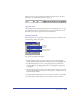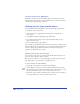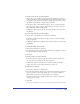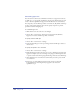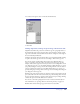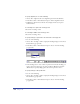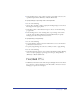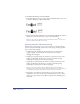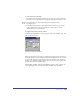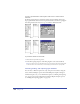User Guide
Chapter 10338
To specify baseline shift, do one of the following:
• In the Text Character inspector, enter a value in the Baseline Shift text box, and
press Enter (Windows) or Return (Macintosh).
• Hold down Control+Alt (Windows) or Control+Option (Macintosh) and press
the Up Arrow or Down Arrow key to raise or lower the baseline.
Note: To create footnotes and superscript special characters such as
©
and ™, select
baseline-shifted text and reduce the font size.
Spacing characters and words precisely
Using the Text Spacing inspector, you can precisely space words and characters.
You can scale text horizontally, adjust word or letter spacing, and keep specified
lines or words from separating.
• Scaling horizontally modifies the character shapes but not the character
spacing or height; you can make the text wider or narrower without
changing the text’s height.
• Adjusting word spacing changes the amount of space between words to fall
within a specified range, measured as a percentage of standard spacing.
Adjusting word spacing does not affect letter spacing.
• Adjusting letter spacing changes the amount of space between letters to fall
within a specified range, measured as a percentage of standard spacing.
Adjusting letter spacing does not affect word spacing.
Note: You can also use Range Kerning to adjust the space between characters,
measured as a percentage of an em space in the current font. For more information, see
“Setting alignment, leading, range kerning, and baseline shift” on page 335.
• Keeping lines or words from separating allows you to prevent widow and
orphan lines—short lines on their own at the beginning or end of a column,
text block, or page–and prevent specified word groups from breaking apart at
line breaks.