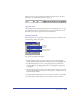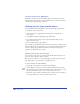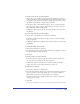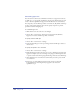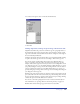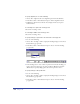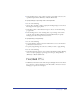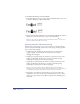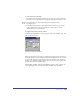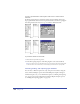User Guide
Using Type 337
2
In the Leading text box, enter a value in points to set leading to the exact size
specified and press Enter (Windows) or Return (Macintosh).
To specify leading as a percentage of the current point size:
1 Do one of the following:
• Choose Text > Leading > Other to display the Leading dialog box, and choose
Percentage from the pop-up menu.
• In the Text toolbar or Text Character inspector, choose % from the Leading
pop-up menu.
2 In the Leading text box, enter a leading value as a percentage of the current
point size, and press Enter (Windows) or Return (Macintosh). To specify
leading equal to the current point size, enter 100.
To specify kerning or range kerning:
1 Do one of the following:
• To specify kerning, click in a text block with the Text tool to set the insertion
point between two characters.
• To specify range kerning, select the text to which you want to apply kerning.
2 Do one of the following:
• In the Text Character inspector, enter a value in the Kerning or Range Kerning
text box to adjust spacing by a percentage of an em space, and press Enter
(Windows) or Return (Macintosh).
• In Windows, hold down Control+Alt and press the Right Arrow or Left Arrow
key to increase or decrease kerning by 1 em. Press Shift to increase or decrease
kerning by 10 percent of an em space.