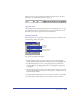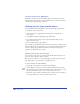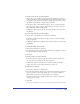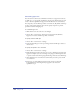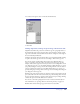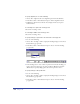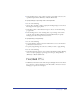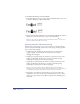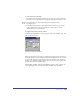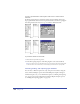User Guide
Chapter 10336
To specify alignment, do one of the following:
• Choose Text > Align and choose an alignment option from the submenu.
• In the Text toolbar or Text Character inspector, click an alignment button.
• In Windows, right-click a text block, choose Align, and choose an option
from the menu.
To set leading to be equal to the current type size:
Choose Text > Leading > Solid.
To set leading as 120% of the current type size:
Choose Text > Leading > Auto.
To specify leading as a point value to be added to the current type size:
1 Do one of the following:
• Choose Text > Leading > Other to display the Leading dialog box, and choose
Extra from the pop-up menu.
• In the Text toolbar or Text Character inspector, choose + from the Leading
pop-up menu.
2 In the Leading text box, enter a value in points for the amount of leading you
want to add to the current type size, and press Enter (Windows) or Return
(Macintosh). To specify leading equal to the current point size, enter 0.
To specify leading as a fixed point value:
1 Do one of the following:
• Choose Text > Leading > Other to display the Leading dialog box, and choose
Fixed from the pop-up menu.
• In the Text toolbar or Text Character inspector, choose = from the Leading
pop-up menu.