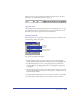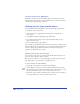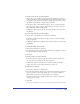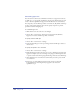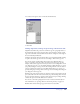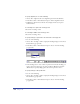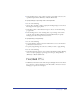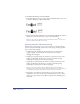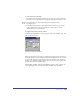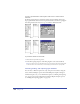User Guide
Chapter 10334
Converting type case
You can use the Convert Case commands to format text as uppercase, lowercase,
or small caps, or to apply title capitalization (uppercase for the first letter of each
word) or sentence capitalization (uppercase for the first letter of each sentence).
You can specify a size for small caps relative to the font size. (By default, small caps
are 75% of the current font size.) You can also specify exceptions to prevent
specified words from changing case.
To convert the type case:
1 With the Text tool, select the text to be changed.
2 Choose Text > Convert Case, and choose an option from the submenu:
Uppercase, Lowercase, Smalls Caps, Title, or Sentence.
To specify a size for small caps:
1 Choose Text > Convert Case > Settings.
2 In the Settings dialog box, enter a percentage value for Small Caps, relative to
the font size.
To specify exceptions to case conversion:
1 Choose Text > Convert Case > Settings.
2 Under Use Exceptions For, select the case or cases to which the exceptions will
apply. For example, if you are converting a text passage to Small Caps but want
to prevent certain words in the passage from being converted, select Small Caps.
3 Click Add and enter a word into the scroll list that you want to protect from
case conversion.
4 Repeat step 3 to add additional exceptions. The words you enter will
be prevented from converting when you apply the case conversion
specified in step 2.