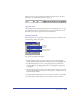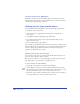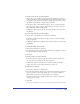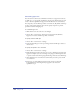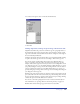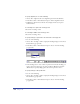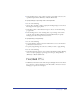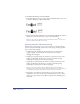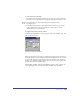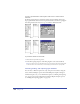User Guide
Using Type 333
To specify a point size, do one of the following:
• Choose Text > Size and choose a point size from the submenu. To specify a
point size that does not appear in the menu, choose Other and enter a value in
the Type Size dialog box, then click OK. To change the point size by 1-point
increments, choose Smaller or Larger from the submenu.
• In the Text toolbar or Text Character inspector, choose a point size from the
Type Size pop-up menu, or enter a value in the Type Size text box and press
Enter (Windows) or Return (Macintosh).
• In Windows, right-click a text block, choose Size, and choose an option from
the submenu.
To specify a type style, do one of the following:
• Choose Text > Style and choose a style from the submenu.
• In the Text toolbar or Text Character inspector, choose a style from the Type
Style pop-up menu.
• In Windows, right-click a text block. Choose Style, and choose an option from
the submenu.
To control the display of font previews:
1 Choose Edit > Preferences. Click Text.
2 To display font previews, select Display Font Preview (the default). To turn off
font preview display, deselect the option.
3 Click OK.
To preview a font, do one of the following:
• In the Text Character inspector, click the scroll button next to the Font text
box, and roll over a font name in the menu to preview it.
• In Windows, click the scroll button next to the Font window in the Text
toolbar, and roll over a font name in the menu to preview it.
To display text as a gray bar:
1 Choose Edit > Preferences. Click Redraw.
2 Select Greek Type Below, and enter the point size below which you want text to
appear as a gray bar onscreen. By default, type set at 8 points or smaller is
greeked. Deselect the option to always display text as characters.
Greeked text redraws more quickly than characters, so using it can improve
display speed as you edit.
3 Click OK.
Note: Selected text displays as characters regardless of the Greek Type Below setting.