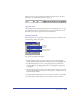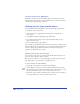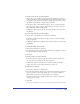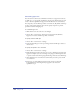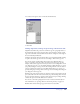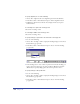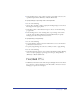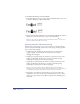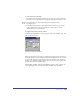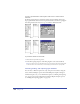User Guide
Using Type 331
The Text toolbar can be customized with additional toolbar buttons. For more
information, see “Customizing toolbars” on page 91.
The Text menu
The Text menu and its submenus include options for adjusting the font, size, type
style, alignment, leading, baseline shift, effects, and case (capitalization). To use
this menu, you choose an option from the desired submenu.
The Text inspector
The Text inspector lets you quickly apply frequently used type specifications and
text formatting, using its five panels.
Text inspector panel buttons (Windows)
• The Text Character inspector lets you set the font, style, size, text alignment,
leading, and kerning; shift the baseline; and apply text effects and paragraph styles.
• The Text Paragraph inspector lets you set paragraph spacing, indentation,
and hyphenation; apply hanging punctuation to paragraphs; and apply rules
to paragraphs.
• The Text Spacing inspector lets you scale characters horizontally, set word and
letter spacing, and keep words and lines of text together to control breaks at the
ends of lines and columns.
• The Text Columns and Rows inspector lets you create columns, rows, and tables.
• The Text Adjust Columns inspector lets you adjust text flow in columns.
Character
Paragraph
Spacing
Adjust Columns
Columns and Rows