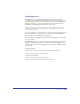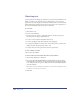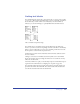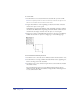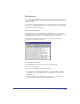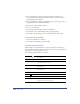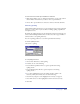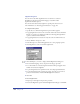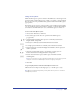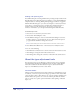User Guide
Chapter 10324
To create a link:
1 Use the Pointer tool to select the fixed-size text block that you want to link.
Note: If the originating text block contains overflow text, an indicator dot appears in its
link box. You can link blocks with or without overflow text.
2 Drag from the link box of the originating text block to the inside of another
text block or object or onto a path.
A link indicator appears in the link box of the originating text block to indicate
that the block is linked. If the originating text block contains overflow text, the
text flows into the empty text block, into the object, or onto the path.
3 Repeat steps 1 and 2 to link additional text blocks or objects. You can link any
number of text blocks or objects on a single page or across multiple pages.
To break a link and retain text placement:
1 Use the Text tool to select the text in a linked text block and choose Edit > Cut.
2 Use the Pointer tool to drag a link line from the link box of the originating text
block to an empty area in the document.
3 Use the Text tool to place an insertion point in the second text block, and then
choose Edit > Paste.
The text remains intact but is no longer linked; it flows back into the last
linked text block. The first text block has an empty link box indicating there is
no text overflow and no link.