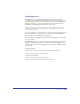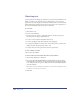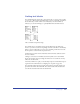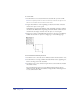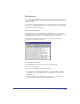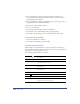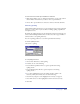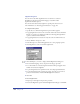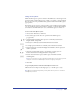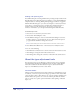User Guide
Using Type 321
Importing text
In FreeHand, you can import RTF (Rich Text Format) text files with text
formatting intact, and unformatted ASCII text files (plain text). If you import text
containing fonts and text styles not installed on your system, the Missing Fonts
dialog box prompts you to select replacement fonts and text styles. For more
information, see “Handling font substitution” on page 133.
Note: Importing RTF text with custom tab leaders, custom strikethrough, or custom
underline effects changes the effects. Outline, subscript, and superscript effects can be
imported but not exported.
You can also drag text or copy and paste it to import it from another application.
Once you import text, you can edit it as you would any text in FreeHand. For
more information, see “Editing text” on page 325.
For information on exporting text files or text with inline graphics, see “Exporting
text” on page 443.
FreeHand English does not support double-byte vertical text used in some Asian
languages. When importing double-byte vertical text, FreeHand English rotates
the text block to simulate vertical alignment, but the character orientation defaults
to horizontal.
To import a text file:
1 Choose File > Import to display the Import Document dialog box.
2 Select a text file to import and click Open.
3 Place the imported text:
• Click to place the text file at its original size.
• Drag to set the position and the size of the text block.