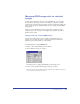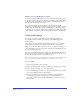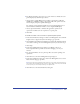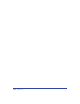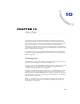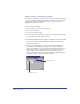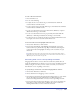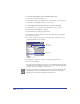User Guide
Chapter 10318
Moving, deleting, and resizing text blocks
You can move text blocks, and delete selected text blocks or all empty text blocks
in a page or document. By dragging their selection handles, you can resize fixed-
size text blocks. When working in Preview mode, you can turn selection
highlights for text blocks on or off.
To move or delete a text block:
1 Select the Pointer tool and click the text block.
2 Do one of the following:
• To move the text block, drag it.
• To delete a text block, press Delete or choose Edit > Clear. To delete an empty
auto-expanding text block, deselect the block.
To delete all the empty text blocks in a page or document, do one of the following:
• Choose Xtras > Delete > Empty Text Blocks. All empty text blocks in the
document are removed.
• Choose Edit > Find & Replace > Graphics. Click the Find & Replace tab.
Choose Remove from the Attribute pop-up menu, and choose Invisible
Objects from the Remove pop-up menu. From the Change In menu, choose
Page to remove empty text blocks from the current page, or Document to
remove all empty text blocks from the document. Click Change. A text
message at the bottom left corner of the Find & Replace Graphics dialog box
indicates the number of text blocks that were removed.
Attribute (remove)
Change In menu