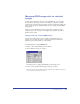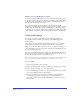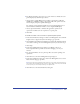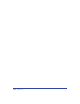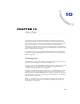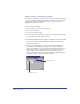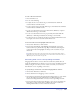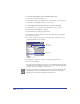User Guide
Chapter 10316
To create text:
1 Click the Text tool in the Tools panel.
2 Do one of the following:
• To create an auto-expanding text block, click in the Document window and
begin typing to enter text. To create a line break, press Enter (Windows) or
Return (Macintosh).
• To create a fixed-size text block, drag in the Document window and
begin typing in the text block that appears.The text automatically wraps
within the text block; to create a new paragraph, press Enter (Windows)
or Return (Macintosh).
• To open the Text Editor as you create a new text block, hold down Alt (Windows)
or Option (Macintosh) as you click in the Document window with the Text tool.
For more information on the Text Editor, see “Editing text” on page 325.
• To set an insertion point in an existing text block, click within the text block
and start typing.
3 To complete entering text, click outside of the text block.
Note: By default, the Text tool reverts to the Pointer tool after you create a text block
and move the pointer outside the text block. To change this behavior, choose Edit >
Preferences, click Text, and deselect Text Tool Reverts to Pointer.
Working with text blocks
You can manipulate text blocks as you do other objects in FreeHand. You can
move, delete, and resize text blocks. You can also convert fixed-size text blocks to
auto-expanding text blocks, or the reverse.
When selected, fixed-size text blocks are indicated by solid side selection handles,
and auto-expanding text blocks by hollow side selection handles. You can resize a
fixed-size text block by dragging the selection handles.