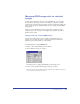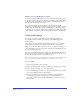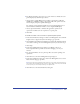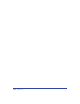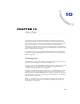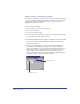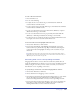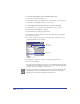User Guide
Color Management 313
4
For Monitor Simulates, choose how to set your monitor to simulate the color
gamut displayed by the final output device:
• Choose None to display RGB colors according to the monitor profile and
CMYK colors as RGB according to the printer profile. This option leaves the
monitor display and printer profiles unchanged.
For example, an artist designing graphics for onscreen display might choose
None for Monitor Simulates in order to create a brighter RGB display.
• Choose Separations Printer to simulate the appearance of printed color
separations, in which each color is printed to a separate plate.
5 Click OK.
To rebuild color tables or choose monitor or separations printer profiles:
1 In the Colors Preferences dialog box, under Color Management, choose Kodak
Digital Science or Apple ColorSync from the Type pop-up menu.
2 Select Rebuild Color Tables for FreeHand to automatically rebuild the default
color tables according to the Color Management System you selected in step 1.
3 Click Setup.
4 In the Color Management Setup dialog box, for Monitor choose an
ICC-compatible monitor profile to be used for managing color on your
monitor.
5 For Separations Printer, choose a printer profile to be used for printing color
separations.
6 Click OK to close the Color Management Setup dialog box.
7 In the Colors Preferences dialog box, under Color Management, choose Color
Tables from the Type pop-up menu.
Note: The monitor and separations printer profiles you selected in steps 4 and 5 do not
appear under the Color Management options for Color Tables. However, FreeHand will
use the profiles you selected in performing color adjustments.
8 Click OK to close the Colors Preferences dialog box.