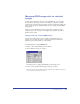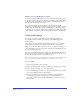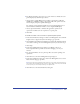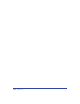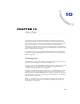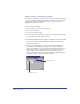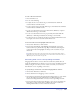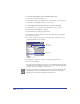User Guide
Color Management 311
Managing RGB image color for selected
images
To improve the display and output of a selected RGB image, you can assign a
device profile to the image based on how the image was created. The profile
determines the colors that the image displays and prints within that profile’s color
gamut. Setting profiles for individual images does not change the default RGB
image profile.
When you open an RGB image with an assigned device profile on another
computer system, you can preserve the assigned device profile if the profile is
installed on that system.
Setting profiles for selected RGB images
You can use the Object inspector to set profiles for individual images. For
example, you can assign one profile to an image adjusted to the monitor in
Photoshop, and another profile to a scanned image.
To assign a profile to a selected RGB image:
1 Import or select the RGB image in the document.
2 Choose Window > Inspectors > Object.
The Object inspector displays the RGB file type and image source.
3 Choose a device profile from the Image Source pop-up menu.
Note: Selecting the Changing Object Changes Defaults option in Object Preferences
does not change the Image Source menu.