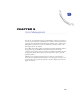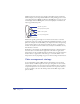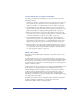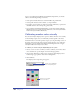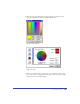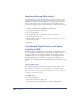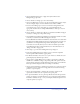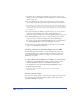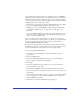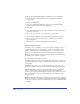User Guide
Color Management 307
2
Choose Kodak Digital Science or Apple ColorSync from the Color
Management pop-up menu.
3 Choose whether to manage spot colors electronically:
• Select Color Manage Spot Colors to use the color management system to adjust
the screen display of spot colors for different devices in the workflow.
• Deselect Color Manage Spot Colors to turn off color management for the
screen display of spot colors and adjust spot colors manually. Use the
appropriate swatch book (for example, PANTONE) to check spot colors for
color accuracy.
4 Choose whether to rebuild color tables if you switch between KDS and Apple
ColorSync or change any of the profile settings:
• Select Rebuild Color Tables for FreeHand to automatically rebuild color tables
each time you switch between KDS and Apple ColorSync.
• Deselect Rebuild Color Tables for FreeHand to retain the same color tables when
switching between KDS and Apple ColorSync. Deselecting this option lets you
try different color management settings without affecting the color tables.
Color tables are used only when you choose the Color Tables option under
Color Management Type in Colors Preferences. For more information, see
“Using color tables” on page 312.
5 Click Setup to open the Color Management Setup dialog box.
6 In the Color Management Setup dialog box, choose an ICC-compatible
monitor profile from the Monitor pop-up menu.
7 For Monitor Simulates, choose how to set your monitor to simulate the color
gamut displayed by the final output device:
• Choose None to display RGB colors according to the monitor profile and
CMYK colors as RGB according to the printer profile. This option leaves the
monitor display and printer profiles unchanged. Choose this option when the
final output will be displayed online (for example, on the Web).
• Choose Composite Printer to simulate the appearance of a composite printout
in which all colors are printed on a single plate (instead of each color being
printed to a separate plate).
• Choose Separations Printer to simulate the appearance of printed color
separations, in which each color is printed to a separate plate.
8 For Separations Printer, choose a printer profile that describes the separations
printer you intend to use. Perform this step if you selected Separations Printer
for Monitor Simulates in step 7, or if you will print simulated separations on a
composite printer (see step 10).