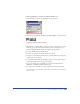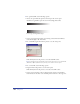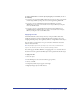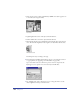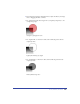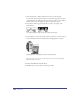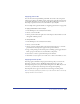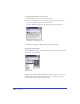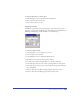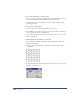User Guide
Chapter 8300
To create a tiled fill with space between its tiles:
1 Draw a rectangle with a stroke and fill of None around the object you want to
use as a tile. The stroke width determines the space between tiles.
2 Select the object and the rectangle and create a tiled fill as described in the
preceding procedure.
To copy a tile from a filled object:
1 Select the object that contains the tiled fill you want to copy.
2 In the Fill inspector, the tile object appears in the preview window. Click Copy
Out to copy the tile object to the Clipboard.
You can now copy the tile object into your document or use it to create a tiled
fill for another object.
To shift a tiled fill’s position within a selected object:
1 Choose Window > Panels > Transform to display the Transform panel, and
deselect the Fills option.
2 Drag the object with the Pointer tool. The object moves, but the tiled fill
stays in place.
3 In the Transform panel, select Fills. When you move the object now, the tiled
fill moves with the object.