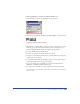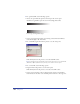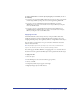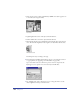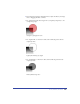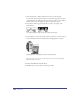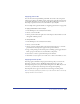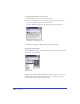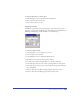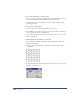User Guide
Chapter 8296
7
Select Centerpoint to display a handle at the center of a selected lens.
To reposition the center point anywhere in a document, drag the center point
using the Pointer tool. Shift-click the center point to return it to the center of
the lens. The center point disappears when you deselect the object.
8 Select Objects Only to apply the lens effect to objects, not empty areas,
under the lens.
Invert fill with Objects Only selected (left) and deselected (right)
9 Select Snapshot to capture the current contents of the lens, so that the lens can
be moved anywhere in the document without changing the lens contents.
Magnify fill at 3x with Snapshot selected to retain fill contents
Note: Choosing a new Lens type automatically deselects the Centerpoint, Objects
Only, and Snapshot options.
To remove a lens fill from a selected object:
In the Fill inspector, choose None or another type of fill.