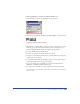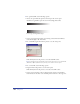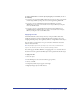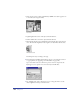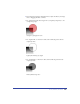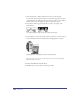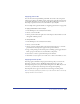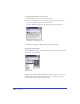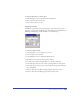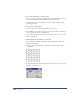User Guide
Color, Strokes, and Fills 291
To apply a gradient fill to a selected object with the Fill inspector:
1 In the Fill inspector, choose Gradient from the pop-up menu.
2 Select the type of gradient by clicking the Graduated, Radial, or Contour button.
Graduated, Radial, and Contour buttons
3 Click the color swatch at either end of the color ramp, and then choose a color
from the pop-up color menu. The left swatch sets the color for the top of a
graduated gradient and the outside of a radial or contour gradient.
4 To adjust the fill, do any of the following:
• To add a color, drag a color swatch onto the color ramp.
• To change a color, click any swatch on the color ramp and choose a new color
from the pop-up color palette.
• To reposition a color within the fill, drag its swatch to a new position. If you
drag an end swatch, a new one appears in its place.
• To copy an existing color on the ramp to a new location, hold down Alt
(Windows) or Command (Macintosh) and drag.
• To remove a color from the color ramp, drag its swatch off the color ramp.
Note: Changing the fill from Gradient to Basic fills the object with the color displayed in
the left color box.