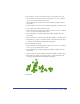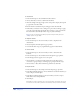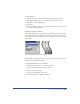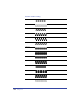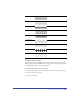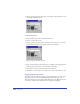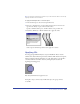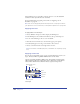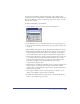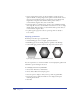User Guide
Chapter 8286
4
Click a pattern in the lower right corner of the inspector. Use the slider to scroll
through the available patterns.
To edit a pattern stroke:
1 In the Stroke inspector, choose Pattern from the list.
2 Choose a color for the stroke.
3 Choose a pattern, using the slider at the bottom of the inspector to scroll the
pattern list. The chosen pattern appears in the preview windows.
Pattern preview in the Stroke inspector
4 Drag or click pixel-by-pixel in the left preview. Clicking a pixel toggles between
black (opaque, in the selected color) and white (transparent).
5 Select Clear to remove a pattern from the preview window.
6 Click Invert to reverse pixel color—from color to white or from white to color.
Applying Postscript strokes
PostScript applies a stroke with a unique pattern and shape that you create in the
PostScript code entry text box. FreeHand sends the PostScript code to the
PostScript Interpreter in your printer’s Raster Image Processor (RIP). If your code
is incorrect, you will receive a PostScript error message when printing.