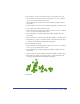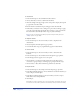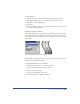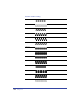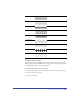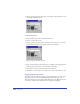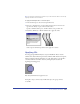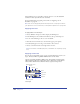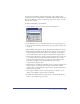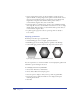User Guide
Color, Strokes, and Fills 281
8
Set the Angle to set the rotation of the instance as it is applied to the path.
• Choose Fixed for a fixed rotation. Enter a value from 0° to 359°, or click the
arrow to set the angle with the slider control.
• Choose Random for a random rotation. Enter the Min. and Max. values for
the variation.
• Choose Variable to vary the rotation smoothly from the Min. to the Max. values.
9 Set the offset between the brush and the path.
• Choose Fixed for a fixed offset. Enter a value from -200% to 200%, or click the
arrow to set the offset with the slider control.
• Choose Random for a random offset. Enter the Min. and Max. values for
the variation.
• Choose Variable to vary the offset smoothly from the Min. to the Max. values.
• If the brush type is Spray, you can choose Flare to increase/decrease the offset
according to the minimum and maximum scaling values.
10 Set the Scaling for the brush.
• Choose Fixed for a fixed Scaling. Enter a value from 1% to 200%, or click the
arrow to set the size with the slider control.
• Choose Random for a random Scaling. Enter the Min. and Max. values for
the variation.
• Choose Variable to vary the Scaling smoothly from the Min. to the Max. values.
• If the brush type is Paint, you can choose Flare to spread/expand the brush
according to the minimum and maximum scaling values.
11 Click OK.