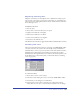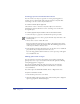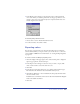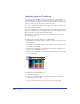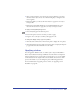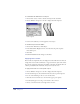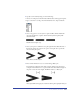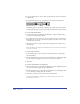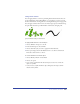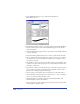User Guide
Color, Strokes, and Fills 279
Using brush strokes
You can apply symbols to a stroke or path using the brush stroke feature. You can
use the symbols that came with FreeHand, or you can import or create your own.
For more information on using symbols, see “Using the Library panel” on page 246.
You can apply a brush stroke in one of two modes. Spray repeats an instance along
the path. Paint stretches a specified number of an instance along the path.
Spray and Paint modes for a brush stroke
To apply a brush stroke to a selected object:
1 Choose Window > Inspectors > Stroke.
2 In the Stroke inspector, choose Brush.
3 Choose the brush style you want to apply from the brushes list.
4 Enter a percentage value in the Width text box to set the size of the brush.
This value can be from 1% to 400%.
To create a brush from a selected object:
1 Choose Modify > Brush > Create Brush.
2 Choose an option:
• Copy creates a symbol from the selected object, but does not convert the
object to a symbol.
• Convert creates a symbol from the object and replaces the object with an
instance of the symbol.