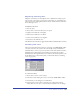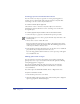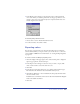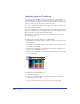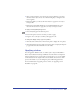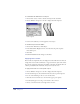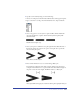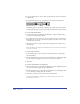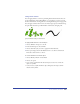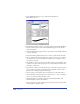User Guide
Chapter 8278
8
To apply a dashed stroke, choose a dash style from the list. Choose No Dash for
a solid stroke.
9 To apply an arrowhead to an open path, choose from the Arrowheads lists.
The left list applies an arrowhead to the first point (origin) of the selected path,
and the right one applies to the last point. Arrowheads follow the path direction.
To create a new dashed stroke:
1 In the Stroke inspector, hold down Alt (Windows) or Option (Macintosh) as
you choose a dash from the Dash list.
2 To set dash sizes, enter values in one or more of the On entry text boxes in the
Dash Editor. To set the space sizes between dashes, enter values in one or more
of the Off entry text boxes.
3 Click OK to add a new dash to the Dash list and apply the new dash to any
selected paths.
Note: The Dash list can display up to 255 dashed strokes. You cannot remove dashed
strokes from the menu.
To create a new arrowhead:
1 In the Stroke inspector, choose New from the Arrowheads list to display the
Arrowhead Editor.
2 The Arrowhead Editor provides a subset of FreeHand tools, including the Pen
tool, for drawing or editing. Use the tools to draw a new arrowhead.
3 Click New.
To create an arrowhead from an existing one:
1 In the Stroke inspector, hold down Alt (Windows) or Option (Macintosh) and
select an arrowhead to display the Arrowhead Editor.
2 The Arrowhead Editor provides a subset of FreeHand tools, including the Pen
tool, for drawing or editing. Edit the arrowhead.
3 Click New to add the new arrowhead to the Arrowheads list.
Note: The Arrowheads lists can display up to 255 arrowheads. You cannot remove
arrowheads from the menu.