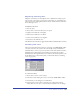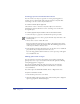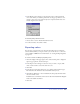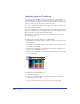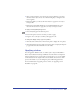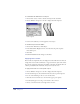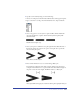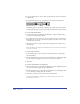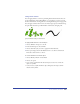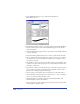User Guide
Chapter 8272
Creating grayscale and monochrome effects
You can convert vector objects to grayscale or convert grayscale graphics to
another color for a monochrome effect using the Convert to Grayscale Xtra.
Converting a color also converts any tints based on it.
To convert a selected object to grayscale:
Choose Xtras > Colors > Convert to Grayscale. Objects are converted to
unnamed gray tints and the tint base colors, according to the color mode of
the original object.
To convert a grayscale object to another color for a monochrome effect:
1 Convert the object to grayscale as described in the previous procedure.
2 Use the Eyedropper tool to select a gray tint from the object and add it to the
Swatches panel.
3 Choose Xtras > Colors > Name All Colors.
This action names the grayscale tint you added to the Swatches panel. It also
adds the tint’s base color to the Swatches panel. The remaining grayscale tints
in the object are linked to that base color.
4 In the Swatches panel, drag the desired color onto the base color to redefine all
grayscale tints in your objects based on the new color.
If you are using gradients with more than two colors, repeat steps 1 through 4
for each additional color.
Making global color changes
You can replace all colors of the same name in your artwork by replacing the
global process color or spot color swatches in the Swatches panel. See “Finding
and replacing graphics” on page 193.
You can also randomly change all of the colors in the color list, using the
Randomize Named Colors Xtra. Experiment with this Xtra to create new
color combinations.
You cannot replace the default Black, White, None, or Registration colors.
To replace colors in the color list:
1 In the Swatches panel, select a color name.
2 Click the triangle in the upper right corner of the Swatches panel to display the
Options pop-up menu, and choose Replace.