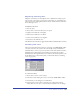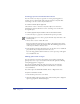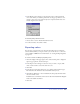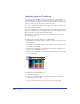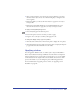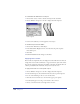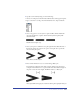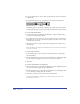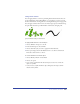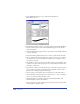User Guide
Color, Strokes, and Fills 271
Brightening and dulling colors
Using the Colors Xtras, you can brighten colors or dull them in a single step. To
more precisely control colors, use the Color Control Xtra (see “Controlling color
values” on page 271). The Lighten, Darken, Saturate, and Desaturate Colors Xtras
do not affect spot colors.
To brighten or dull colors:
1 Select an object.
2 Choose Xtras > Colors and then choose an option:
• Lighten Colors makes the color lighter.
• Darken Colors makes the color darker.
• Saturate Colors makes the color brighter.
• Desaturate Colors dulls the color.
The effect increases each time you apply the Xtra until the maximum effect is reached.
Controlling color values
The Color Control Xtra adds or subtracts a percentage of a CMYK, RGB, or HLS
color value to all colors in a selection. If a color already consists of minimum or
maximum values, or if it is a spot color, the Color Control Xtra will have no effect.
Modifying objects with named colors with the Color Control Xtra produces
unnamed colors. The original named colors remain in the Swatches panel. To add
the modified colors to the Swatches panel, you must name them (see “Naming
colors” on page 264).
To control color values:
1 Choose Xtras > Colors > Color Control.
2 In the Color Control dialog box, select a color mode, CMYK, RGB, or HLS.
3 Select Preview to view changes as you make them.
4 Drag the sliders or enter values to adjust the color components, between
-100% and 100%, and -360° to 360° for Hue; the default is 0 for no change.