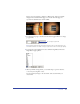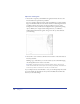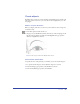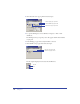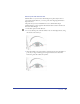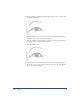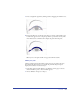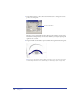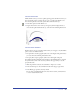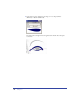User Guide
Tutorial 27
9
Draw a straight line segment by clicking (without dragging) the number 9 dot.
10 Position the Pen tool over the first point that you created on the number 1 dot.
A small circle appears next to the pen tip when it is positioned correctly. This
circle indicates that a click here will complete the path. Click the point.
When you close the path, the fill color appears within the outline.
Modify the path
The line segment between the number 2 and 3 dots does not follow the curve.
You will use the Object inspector to modify the path. The Object inspector
displays the attributes of a selected object.
1 In the Tools panel, click the Pointer tool. With the path on page 1 selected,
click the number 2 point so that its handle appears.
2 Choose Window > Inspectors > Object.