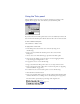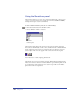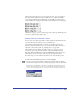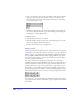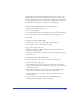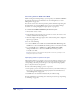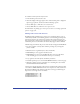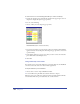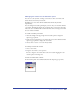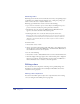User Guide
Color, Strokes, and Fills 269
Managing the color list in the Swatches panel
You can sort colors by name, rearrange colors, hide or show color names, and
delete unused colors from your artwork.
FreeHand sorts colors other than the defaults first numerically and then
alphabetically.
You can change the Swatches panel display to show only color swatches and hide
color names. Changing the display lets you display more colors at the same time.
The active color is outlined with a solid border. You cannot rearrange colors when
the color names are hidden.
To sort the color list by color name:
1 Click the triangle in the upper right of the Swatches panel to display the
Options pop-up menu.
2 If the color list is displayed by color swatch only, choose Show Names from the
Options pop-up menu to display the color names.
3 Choose Xtras > Colors > Sort Color List by Name.
To rearrange colors in the color list:
1 Select a color name.
2 Drag the color name to a new position.
Be sure to drag the color name and not the color swatch; dragging the color
swatch replaces an existing color.
To hide color names in the color list:
In the Swatches panel, choose Hide Names from the Options pop-up menu.