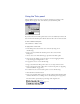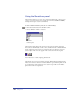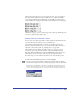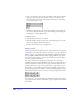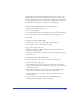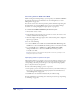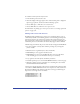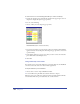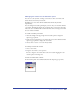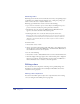User Guide
Chapter 8266
Converting between RGB and CMYK
When creating artwork and printing it, you can specify color as RGB or CMYK in
the Swatches panel. For more information on color management, see “Color
Management” on page 301.
You can also convert colors in the Separations panel in the Print Setup dialog box.
For information on converting RGB colors to process colors when printing a
document, see “Setting imaging and output options” on page 400.
To convert between RGB and CMYK using the Swatches panel:
1 Choose Edit > Select > None.
2 In the Swatches panel, select the color you want to convert. To convert a color,
it must be named in the Swatches panel.
3 Click the triangle in the upper right corner of the Swatches panel to display the
Options pop-up menu.
4 Do one of the following:
• To convert CMYK colors to RGB, choose Make RGB. Make RGB changes the
CMYK color to the nearest RGB value and may produce a noticeable color shift.
• To convert RGB colors to CMYK, choose Make CMYK. Make CMYK
changes the RGB color to the nearest CMYK value and may produce a
noticeable color shift.
Note: Converted colors may appear unchanged after conversion, especially if a color
management preference is active.
Specifying colors as process or spot
The Swatches panel lets you specify a color as process (made up of the four color
components) or spot (custom). Process colors are output on four separate pages,
corresponding to the four process inks. Spot colors are printed using a separate
plate, so they don’t need to be separated.
For best results when specifying a process or spot color:
• Don’t specify a process color based on how it looks on your monitor unless you
have set up a color management system properly. For more information, see
“Color Management” on page 301.
• Use RGB colors for documents intended only for online viewing.
For more information on converting colors between process and spot for printing,
see “Printing” on page 387.