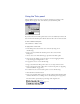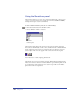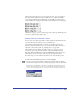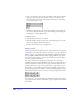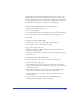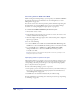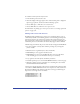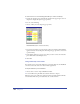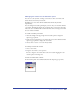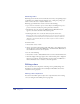User Guide
Color, Strokes, and Fills 265
The Name All Colors Xtra adds all unnamed colors used in a document to the
Swatches panel with default names. The Name All Colors Xtra also lists colors
created by applying the Color Control, Desaturate, Darken, Lighten, Randomize,
or Saturate Colors Xtras. For more information, see “Editing colors” on page 270.
The Name All Colors Xtra does not name colors in bitmap images.
To set automatic renaming preferences for default color names:
1 Choose Edit > Preferences. Click Colors.
2 Do one of the following:
• Select Auto-Rename Colors to automatically rename a color when you change it.
• Deselect the option to keep the original name when you change a color.
3 Click OK.
To rename a color in the Swatches panel:
1 Choose Edit > Select > None or press Tab to deselect all objects.
2 In the Swatches panel, double-click the color name.
3 Type a unique name for the color.
4 Press Enter (Windows) or Return (Macintosh) or click anywhere in the
application to apply the name.
If you enter the same name as another color in the panel, you’ll be prompted to
rename the color.
To add unnamed colors to the Swatches panel:
1 Select an object whose color you want to add to the Swatches panel.
2 Choose from the following options:
• Choose Window > Inspectors > Stroke or Fill to display the Stroke or Fill
inspector. Drag from the Stroke or Fill inspector color box to the arrow button
on the Swatches panel.
• In the Stroke or Fill inspector, choose Add to Swatches from the color list.
Enter a name for the color, select Spot or Process, and click Add.
• Select the Eyedropper tool and drag a color swatch from the object to the
Swatches panel.
• Choose Xtras > Colors > Name All Colors to add all unnamed colors,
including tints, in a document to the Swatches panel.