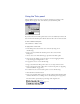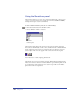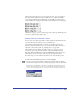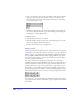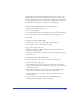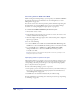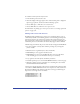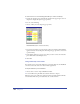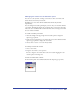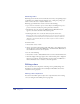User Guide
Color, Strokes, and Fills 261
Using the Tints panel
Tints are lighter versions of a color, created by specifying a percentage of the
original color. To apply, create, and edit tints, you use the Tints panel.
If you add a tint to the Swatches panel, its base color is also added. If you remove the
base color from the Swatches panel, all tints based on that color are removed as well.
To show or hide the Tints panel:
Choose Window > Panels > Tints.
To apply a tint or create a tint:
1 In the Tints panel, select the base color of the tint by doing one of
the following:
• Drag a color swatch from the Swatches panel to the color box in the
Tints panel.
• Choose a base color from the Tints pop-up menu in the Tints panel.
2 Select the tint by clicking a preset tint in the color bar, dragging the slider,
or by entering a percentage from 1 to 100.
3 To apply the color, do one of the following:
• Drag a swatch from the Tints panel color box to an object in the artwork.
• Drag a swatch to the stroke or fill color box on the Tools panel (see “Applying
color in FreeHand” on page 274).
4 To add the new tint to the Swatches panel, do one of the following:
• Click the Add to Swatches button.
• Drag a color swatch from the color box to the arrow button in the Swatches panel
(for more information, see “Adding colors to the Swatches panel” on page 263).
The tint’s name is preceded by its percentage of the original color.
Base color
Tint