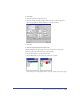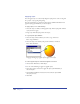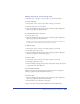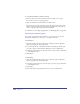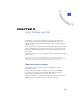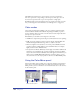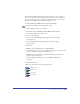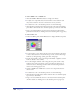User Guide
Color, Strokes, and Fills 259
Both the Color Mixer and the Tints panel use the same color box to display a
color as you edit it. The color box displays the original color on the left and the
new color on the right. You can change this display to a single color box using
Preferences. The single color box shows only the new color.
To show or hide the Color Mixer panel, do one of the following:
• Click the Color Mixer button in the Main toolbar.
• Choose Window > Panels > Color Mixer.
To change the color box display for the Color Mixer and Tints panels:
1 Choose Edit > Preferences. Click Colors.
2 Do one of the following:
• Deselect Color Mixer/Tints Panel Uses Split Color Well to display
a single color box.
• Select Color Mixer/Tints Panel Uses Split Color Well to display
a split color box.
3 Click OK.
To display a color’s components, do one of the following:
• Use the Eyedropper to drag a color swatch from any object or color box to the
color box at the bottom of the Color Mixer panel.
• Hold down Control (Windows) or Option (Macintosh) and click a color
swatch in the Swatches panel.
The Color Mixer panel displays the color’s CMYK or RGB values as
appropriate.
To change a color mode:
Click a color mode button in the Color Mixer panel.
CMYK mode
RGB mode
HLS mode
System Color