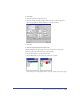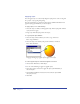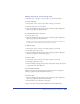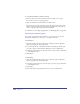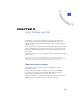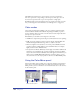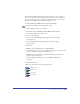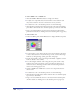User Guide
Chapter 7256
To copy style information to another document:
1 Select an object in the source document and choose Edit > Cut or Copy.
You can also select text or a paragraph style.
2 Open the destination document and choose Edit > Paste.
The object appears in the document, and its style appears in the Styles panel.
When a style in the destination document has the same name as the style you
want to copy, the style is overridden but not redefined.
For information on overriding a paragraph style, see “Modifying styles” on page 254.
Importing and exporting styles
You can import styles from other documents, or export styles for use in other
illustrations, distribution to other users, or storage for future use.
To import styles:
1 Click the triangle in the upper right corner of the Styles panel to display the
Options pop-up menu, and choose Import.
2 Locate the styles library or FreeHand document containing the desired styles
you want to import, and click Open (Windows) or Choose (Macintosh).
3 In the Import Styles dialog box, select the styles you want to import. Shift-click
to select multiple styles.
4 Click Import.
To export styles:
1 Click the triangle in the upper right corner of the Styles panel to display the
Options pop-up menu, and choose Export.
2 In the Export Styles dialog box, select the styles you want to export. Shift-click
to select multiple styles.
3 Click Export.
4 Enter a file name for the style library, choose a location, and click Save.