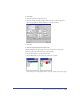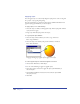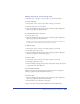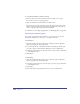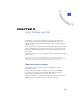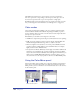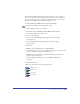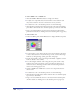User Guide
Using Layers, Symbols, and Styles 255
3
In the Redefine Style dialog box, select the name of the style you are redefining,
and click OK.
The style assumes the attributes of the selected object or text.
Note: If you have nothing selected, then the style is redefined based on your default
drawing attributes.
To remove a style override:
1 Select an object, paragraph, or text block with an overridden style.
2 In the Styles panel, select the object’s style to reapply the style.
Basing one style on another
You can base one style on another. One parent style can have many different child
styles based on it; for instance, the children can all have the same fill but various
stroke weights. Editing a parent style changes any attributes that the child styles
share. Attributes unique to each child style do not change.
Removing a child style from an object or text makes the parent style active, but
the object or text retains all of its attributes.
To base one style on another:
1 Choose Edit > Select > None or press Tab to deselect all objects.
2 In the Styles panel, select the style name of the child style.
3 Click the triangle in the upper right corner of the Styles panel to display the
Options pop-up menu, and choose Set Parent.
4 In the Set Parent dialog box, choose another style to be the parent or source
style, and click OK.