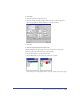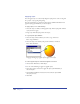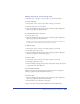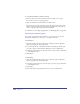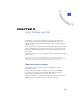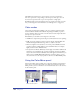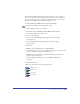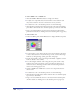User Guide
Chapter 7254
Modifying styles
You can modify any stroke, fill, color, or halftone attribute using the Edit Style
dialog box. You can also override or redefine a style using the Options pop-up
menu within the Styles panel.
To edit a style:
1 Choose Window > Panels > Styles to display the Styles panel, and click the style
name in the panel.
2 Click the triangle in the upper right corner of the Styles panel to display the
Options pop-up menu, and choose Edit.
The Edit Style dialog box appears.
3 Change any attributes as desired, and click OK to save your style.
To override a style:
1 Select the object, paragraph, or text block containing the style you want
to override.
2 Change any stroke, fill, color, halftone, or text attribute.
When you select the object or text, the overridden style appears highlighted
with a plus (+) sign preceding the style name or style preview.
To redefine a style based on a selected object or selected text:
1 Apply the desired attributes to the selected object or text.
2 Click the triangle in the upper right corner of the Styles panel to display the
Options pop-up menu, and choose Redefine.