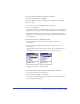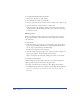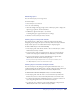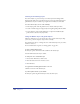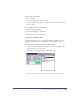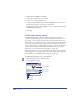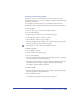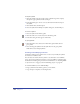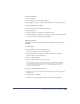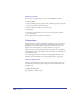User Guide
Using Layers, Symbols, and Styles 249
To release an instance:
1 Select the instance.
2 Choose Modify > Symbol > Release Instance.
3 If the graphic is grouped, choose Modify > Ungroup to ungroup the graphic.
To update all instances of a symbol:
1 Select an instance in the document and release it.
2 Modify the graphic.
3 Drag the graphic over the symbol in the Library panel.
4 In the alert dialog box that appears, click Replace to replace the existing symbol
and all of its instances with the modified graphic.
Editing symbols
Changing a symbol (the parent) automatically changes all associated instances
(children).
To edit a symbol:
1 Double-click the symbol in the Library panel.
The symbol opens in a separate editing window.
2 Click Auto-update in the upper left corner of the window to update all
instances when you edit your symbol.
3 Edit the symbol as desired.
4 Close the editing window to apply your edits.
Note: The Auto-update option is selected by default. Although Auto-update allows
for live display of changes made in the editing window, changes are not actually
applied to the original document until you close the editing window or switch to
another FreeHand document.
To replace a symbol with another object:
1 Drag the new object onto the name of the symbol you wish to replace in the
Library panel.
2 At the prompt, click Replace.
All instances associated with the original symbol update automatically.