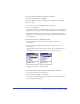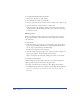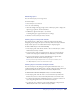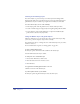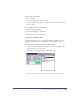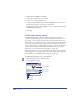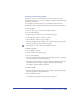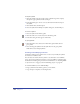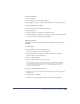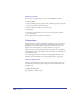User Guide
Chapter 7246
To change the layer highlight color display:
1 Choose Edit > Preferences. Click General.
2 Choose how to display highlight colors:
• To display selected handles and points in the highlight color, select Smoother
Editing. Deselecting this option improves performance.
• To display path segments in the highlight color, select both Smoother Editing
and Highlight Selected Paths.
3 Click OK.
Using the Library panel
The FreeHand library stores symbols and master pages for reuse throughout a
document. Using the Library panel, you can create a symbol from any object, text, or
group; delete or group symbols; and import and export symbols and master pages.
Symbols help you to streamline the use of repetitive elements and to minimize file
size. You can create instances of a symbol; instances are children of their parent
symbol. Many instances of a single symbol can appear in a document, and these
instances can be transformed individually with different attributes. For more
information, see “Creating and importing symbols” on page 247.
Master pages enable you to create a consistent look throughout your document by
carrying graphics, text, and page attributes across some or all document pages. For
more information, see “Working with master pages” on page 104.
To display the Library panel, do one of the following:
• Click the Library button in the Main toolbar.
• Choose Window > Library.
List view area
New symbol
Remove
symbol preview
Toggle sorting
New group