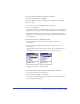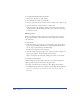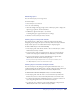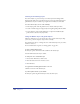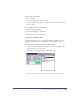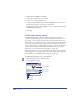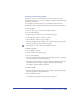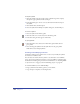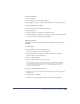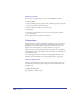User Guide
Chapter 7244
Locking and unlocking layers
You can lock layers to protect the objects on those layers from changes while
keeping them visible. A closed padlock icon next to the layer name in the Layers
panel indicates a layer is locked; an open padlock icon indicates it’s unlocked.
To lock or unlock a layer, do one of the following:
• In the Layers panel, click the padlock icon to the left of the layer name.
• To lock or unlock a range of contiguous layers, drag through the padlock column.
• To lock all layers, Control-click (Windows) or Option-click (Macintosh) a
padlock icon to the left of any layer name.
Using the Guides layer and guide objects
Using the Guides layer, you can turn an object into a guide. Guide objects help
you to trace, position, and place objects more accurately.
You can hide, lock, move, or change the color of the Guides layer, but you cannot
rename or remove it.
For more information on guides, see “Using guides” on page 110.
To show or hide the Guides layer:
In the Layers panel, click in the far left column of the Guides layer.
A check mark indicates the layer is visible.
To change the color of the Guides layer:
1 Choose Edit > Preferences. Click Colors.
2 Click the Guide Color box and select a color.
3 Click OK twice.
To toggle between viewing guides in black or in color:
Click the circle icon in the Guides layer.
To position guides in front of your artwork:
In the Layers panel, drag the Guides layer above the other layers.