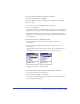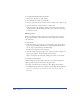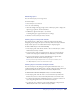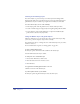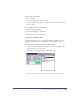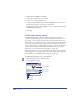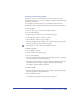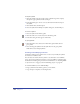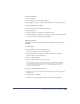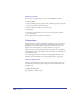User Guide
Using Layers, Symbols, and Styles 241
To move an object to another layer using menu commands:
1 Choose Edit > Preferences. Click Panels.
2 Deselect Clicking on a Layer Name Moves Selected Objects, and click OK.
3 Select an object.
The object’s layer name is highlighted in the Layers panel.
4 Do one of the following:
• In the Layers panel, click the triangle in the upper right corner of the panel to
display the Options pop-up menu, and choose Move Objects to Current Layer.
• In Windows, click the object. Then, in the Layers panel, right-click the layer
that you wish to move the object to. Choose Move Selection to This Layer from
the context menu.
To move a layer in front of or behind another layer:
1 Choose Edit > Select > None or press Tab to deselect all objects in
the document.
2 In the Layers panel, drag the name of the layer you want to move to the
new position.
Dragging the layer below another layer in the list moves it behind that layer,
while dragging it above a layer in the list puts it in front of that layer.
Dragging a layer name to reposition the layer
To retain layer information when pasting selections between documents:
1 Choose Edit > Preferences. Click General.
2 Select Remember Layer Info, and click OK.
This option also returns grouped and joined objects to their original layers if
you ungroup or split the objects.